How to upload your photo on your JoinedUp Profile
To make it easier for you to sign in and out of work, we will be introducing a face recognition system at some of our remote work locations.
To enable us to implement the system, we will need you to upload a good-quality self-portrait photo to the “Personal Information Page” of your JoinedUp profile
You can do this by taking a photograph of yourself with your mobile phone and then following the steps below.
Your photo should resemble a coloured photo passport size and comply to the rules illustrated below.

- Coloured photo – passport-size headshot.
- High-resolution quality.
- Eyes Open.
- No filters applied.
- Clear facial filters with no restrictions such as hats, sunglasses or reflective eyeglasses.
- Uploaded as a portrait, not a landscape image.
Step 1 - Save your portrait into your mobile phone and logon to your joined up account via the following link https://app.joinedup.com/login
Step 2 - Click on to your profile page. On the right-hand side where it says X “Photo for facial recognition add your photo.
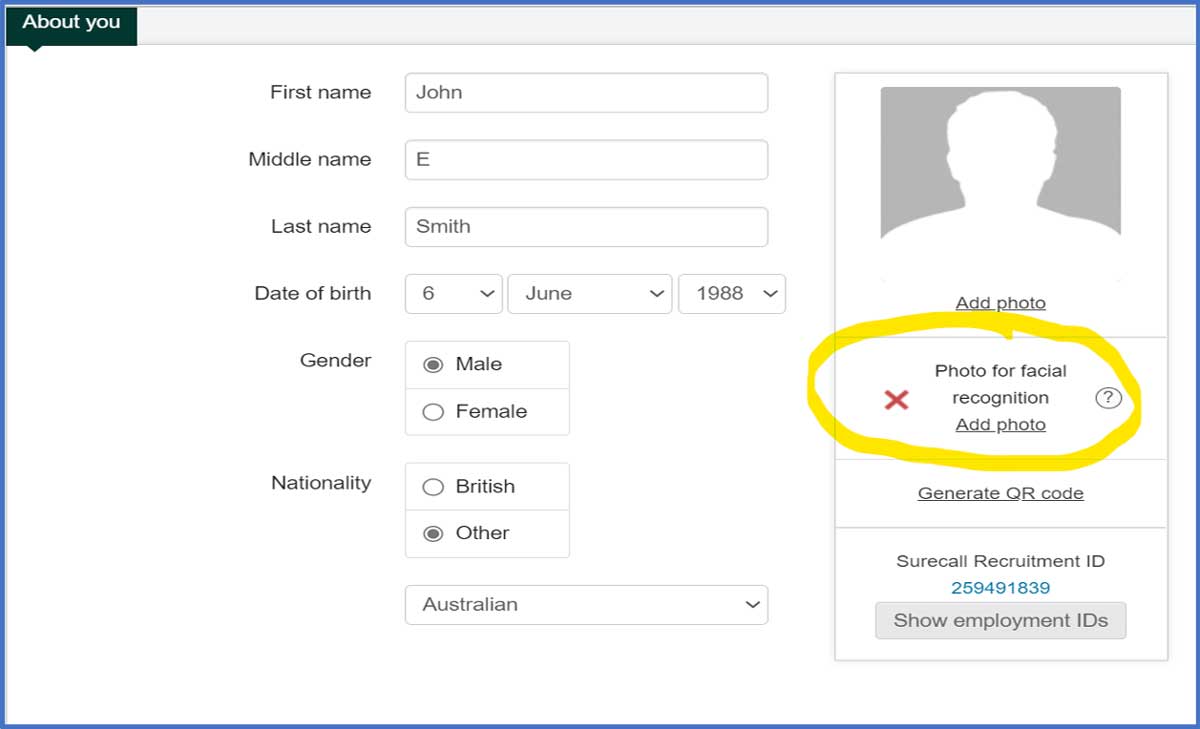
Step 3 - Add your picture. Use the Zoom button and Rotation button to ensure your picture is aligned correctly.

If you require any assistance uploading your photograph call Surecall at 020 8441 3323. We will be more than happy to help you.
